
How to change the background in photoshop, how to remove background in photoshop, how to change the background color, how to, color in photoshop, photoshop tutorial, change background fast in photoshop, change color in photoshop, how to change background color in photoshop, change the background, how to change background color in photoshop.
How to Change to Solid Background?
This Tutorial I will go to show on how to change Background Solid color easy techniques in photoshop.
so let's get started.
Step 1:
At first open your photoshop, then open your image. go to select then select and mask. or press CTRL+ALT+R. Here select to overlay. and select a quick selection tool. and select your image area.Step 2:
If you have any mistake just select subtract selection and easily drag on your image to remove unexpected areas. Now select refine the tool and easily drag on your image outside area for better selection. Here output selects to a new layer with a layer mask. then ok.Step 3:
Now create a new layer. and select you're any foreground color. now just press ALT+BACKSPACE or ALT+DELETE. This is one tricks. now I will show on another trick. and this is more effective. select solid color, and select your background color then ok.Step 4:
Now select this solid color layer and go to filter then lens correction. click on convert to smart object. here click on custom. and here from the vignette. decreases the amount. and midpoint.Step 5:
If you want to change again. just double click on lens correction. now again you can apply. Now go to filter then noise then add noise. Here it gives an amount of 3%. and distribution clicks on gaussian. and click on the checkbox monochromatic. then ok.Step 6:
If you change your background color again. so just double click on your solid color. Now select your color and close this tab. and click on Yes.See The Working Screenshot Below:
Thanks for watching this Tutorial. I hope you like this tutorial. Please like, comment and share this video. and must subscribe to more updates video. Thank you!
See Another Related Post:
How to Replace Blue SKY Quickly in Adobe Photoshop
Remove Skin Spot and Pimple by Magic Photoshop Actions
CLICK THE DOWNLOAD BUTTON FOR FREE
- Model image Get it
- 1 click Automatic Background remove Photoshop Actions
Video Tutorial:
“Be Creative, Be Success”
Photoshopfree.net
Thank You For Visiting.
Photoshopfree.net
Thank You For Visiting.




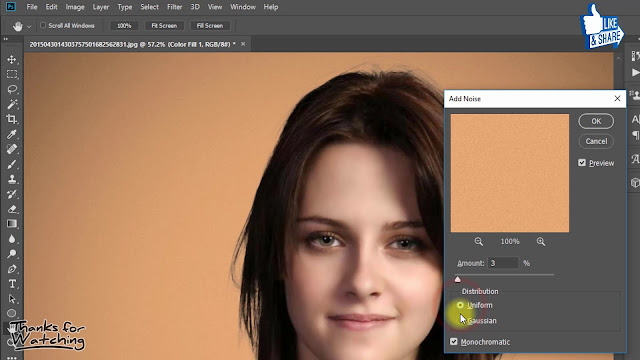
Suhagra India Live Time viagra vs cialis Best Price Viagra 100mg Costco when will cialis be generic Buy Nitrostat Without Prescription
ReplyDeleteVery good write-up. I absolutely love this website.
ReplyDeleteThanks!
Love watching movies every morning !
ReplyDeleteWow, this paragraph is pleasant, my sister is analyzing these
ReplyDeletekinds of things, so I am going to tell her.
Hi every one, here every person is sharing such familiarity,
ReplyDeleteso it's nice to read this web site, and I used to pay a visit this blog all
the time.
This web site truly has all the information and facts I wanted about this subject and didn't know who
ReplyDeleteto ask.
Thank you a lot for sharing this with all folks you actually recognize what you're speaking about!
ReplyDeleteBookmarked. Kindly additionally discuss with my web site =).
We will have a hyperlink alternate contract between us
Pretty! This has been a really wonderful article. Thank you for providing these details.
ReplyDeletenice item
ReplyDeletePost a Comment